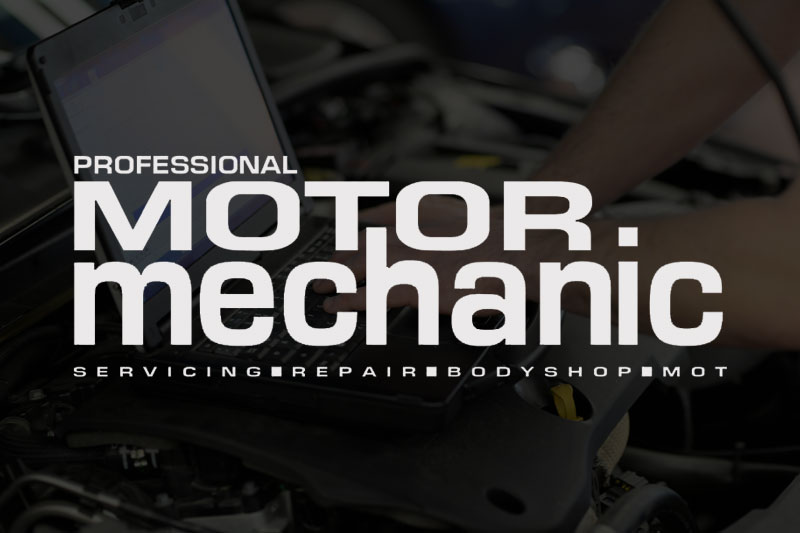
USING THE FLIGHT RECORDER FUNCTION – 7 EASY STEPS!
Flight recording is an incredibly useful tool for workshop technicians and Autocom’s flight recorder function allows the user to record parameters in real time while the vehicle is being driven. During recording the user can, with a press of a button, highlight the specific error so they can investigate the detected error at a later time. CDP+ is equipped with built-in memory thus removing the need to bring along an additional computer.
CREATING THE SESSION
STEP 1: To create a Flight Recorder session, you will first need to select the parameters/real time data that you want to record.
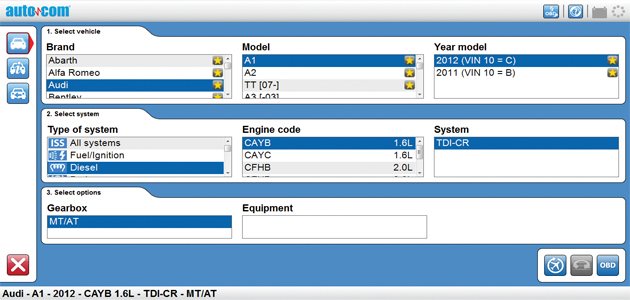
STEP 2: You start by opening the customised data list in the real time data menu in the diagnostic program.
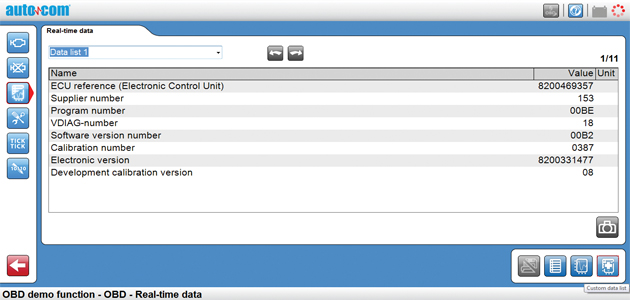
STEP 3: You can choose to create a session for all system types (Engine, ABS, A/C etc), but only for one system at a time, as the vehicle can’t communicate with multiple systems at the same time.
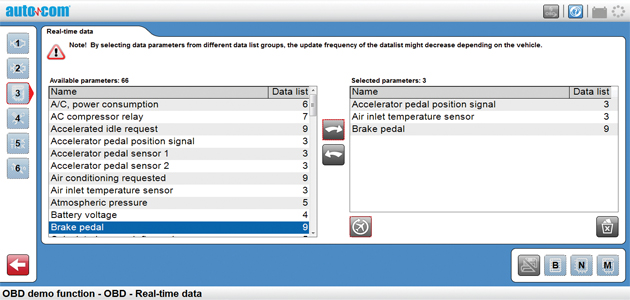
STEP 4: When you’ve selected the parameters, they will be tested on the vehicle to verify that the data is valid. Your parameter selections are then transferred to CDP+ and a Flight Recorder session is created. Previously recorded data and templates are deleted upon creation of the new session.
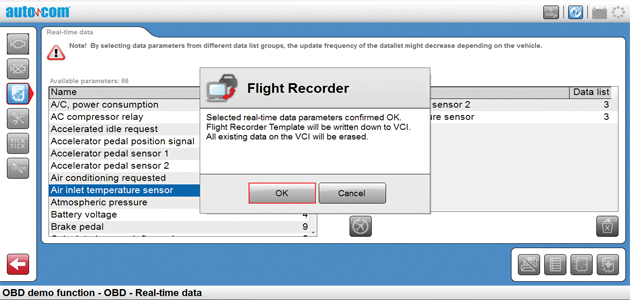
STEP 5: You can then disconnect CDP+ from the computer and vehicle, and start the Flight Recorder when you are test driving the vehicle. Multiple sessions/recordings can be saved on CDP+ and you can select the sessions you want to upload before saving them on your computer.
DURING TEST DRIVE
STEP 6: Start a new session by pressing and holding the button on CDP+ until the indicator turns yellow and the CDP+ unit makes a short audible tone.The yellow light then starts to rotate to indicate that data is being recorded.

STEP 7: To easily find the part of the data where the symptom occurred, you can earmark symptoms in the session. To do this, briefly press the ‘Flight Recorder’ button.
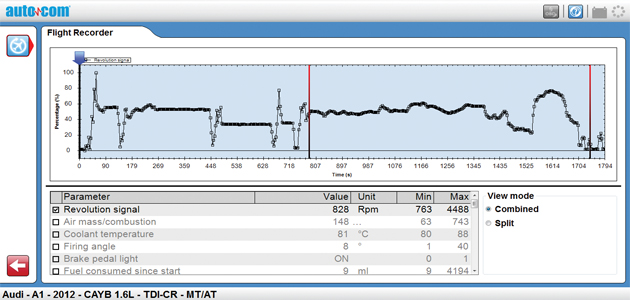
GETTING YOUR HANDS ON ONE
Tecnodiagnostics are the exclusive distributor for Autocom in England and Wales. As with all of the company’s diagnostic tools, full telephone and remote access support on the Autocom CDP+ unit is offered and Tecnodiagnostics will even provide a FREE demonstration of the tool before you buy to make sure it is suited to your garage.
The Autocom CDP+ features two main pieces of software to cater for both passenger car and commercial vehicle requirements:
CARS is a professional diagnostic tool forworkshops, boasting an extensive database and excellent coverage for many of the vehicle brands on the market.
The highly efficient and intelligent unit includes functionalities such as Intelligent System Identification (ISI) and Intelligent System Scan (ISS) as well as traditional service functions, repair and adjustments options. The tool’s software ensures fast and reliable diagnostics is offered as well as a user-friendly interface, quick installation and easy updates.
Alternatively, TRUCKS features strong coverage for light and heavy commercial vehicles, trailers and buses. This tool also incorporates the aforementioned Intelligent System Identification (ISI) and Intelligent System Scan (ISS) as well as allowing the user to set parameters, configurations, adjustments and calibrations.









