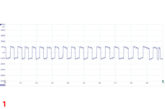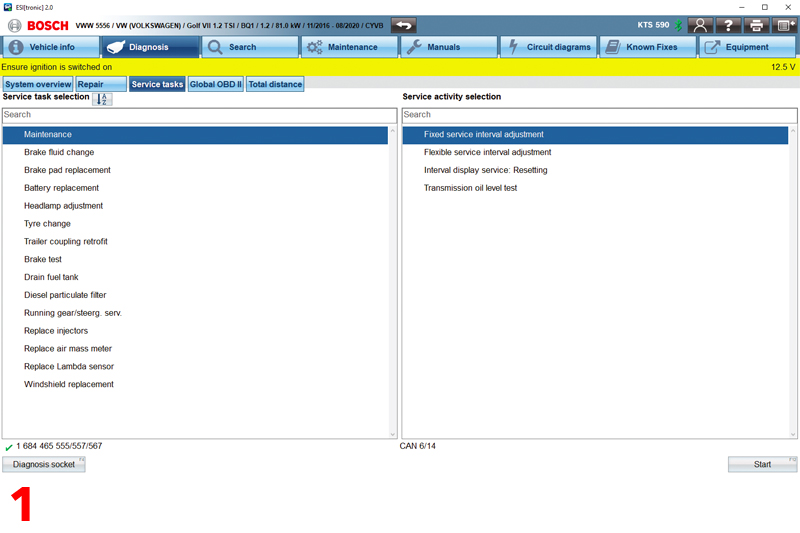
A few years ago, PMM ran a guide from Bosch on its KTS diagnostics software, ESI[tronic] 2.0. We thought it would be a good idea to revisit the guide with Bosch and find out what’s changed. In this third instalment, Bosch explains how the software streamlines everyday service tasks in the workshop with the ‘service tasks’ feature.
In our previous issue we took a closer look at how technicians can quickly and easily run a complete vehicle diagnostic check with the ‘system overview’ tool. In this guide, we will take the next logical step with the ‘service tasks’ tool. By putting all the tasks you need to complete a service for a specific vehicle right at your fingertips, ‘service tasks’ is one of the easiest to-use timesaving features your Bosch ESI[tronic] 2.0 software has to offer. Here is how it works:
Accessing service tasks
The ‘service tasks’ tool on the ESI[tronic] 2.0 will guide you to precisely the right ECU for the chosen function – with no need for extensive searches or any prior knowledge about the make or model of the vehicle they are working on. This is a great time-saver for quickly identifying and executing the most common tasks, from maintenance resets and tyre changes to brake fluid and pad replacements.
How to identify relevant service tasks
Step 1: Once you have selected the vehicle (see lesson 2) open the diagnosis menu and click on the Service Tasks button. (see fig.1).
Step 2: By selecting ‘Service Tasks’ you will be presented with a list of possible service tasks for the selected vehicle (see fig.1).
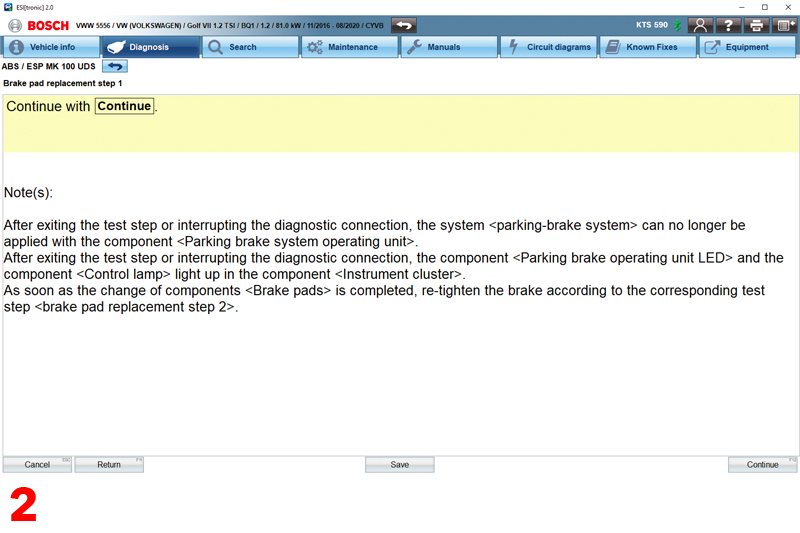
Step 3: Simply double click the service task you want to execute and the ESI[tronic] 2.0 will take you straight to the correct function in the corresponding ECU (see fig.2). Or alternatively, the service task that is required can also be entered by selecting it with one click, and then by pressing ‘start’ in the bottom righthand corner.
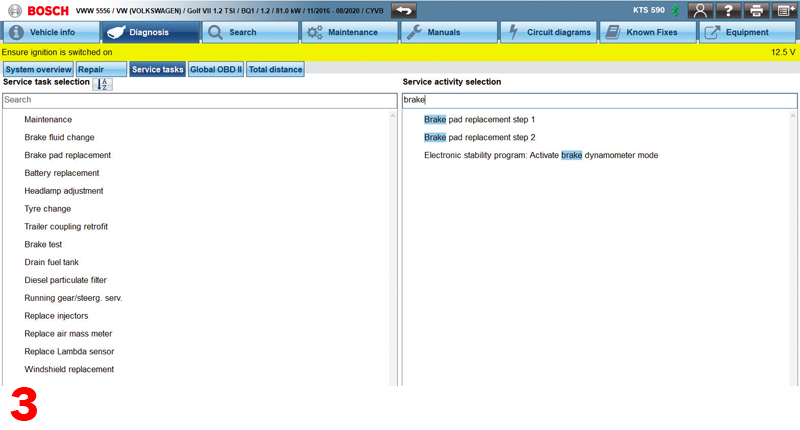

Step 4: Users can also search for specific or desired tasks in the search bar (see fig.3). The ESI[tronic] 2.0 will let you easily search for any kind of available task and precisely tell which ECU to use – with no need for extensive research or any prior knowledge about the make or model of the vehicle they are working on. Remember, ESI[tronic] 2.0 will also indicate if a specific service task does not require programming on the vehicle in question to make sure you do not waste time with any unnecessary searches or undertaking more work than needed (see fig.4).
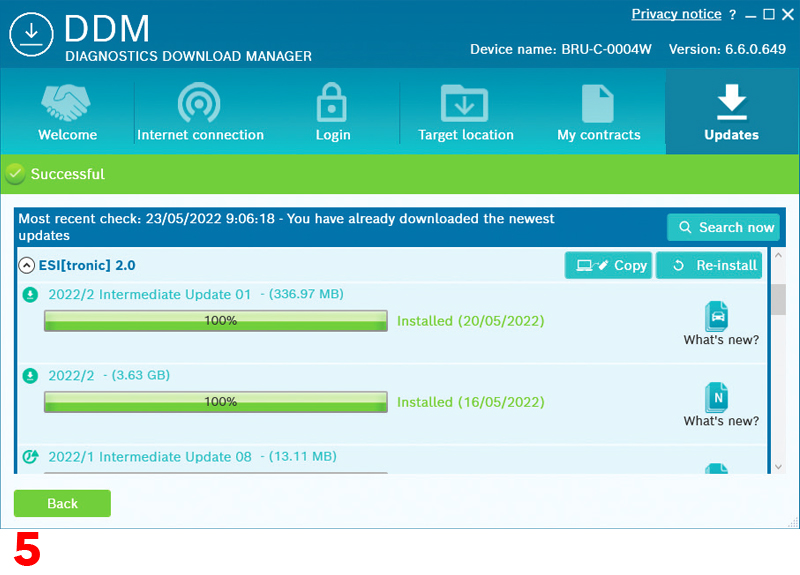
Making the most of the mileage function
The ‘mileage function’ is another useful timesaving tool. By reading and consolidating all of the mileage data across the vehicle’s various control units – you can leverage this functionality to retrieve an accurate and efficient overview of all the mileage information stored in the vehicle. All in a single click (see fig.5).
This is particularly useful for understanding whether a vehicle’s mileage has been changed when carrying out work on behalf of insurance companies, experts and appraisers looking to prepare a valuation report, when returning cars to leasing companies or to give an accurate picture to car dealerships trading-in used cars.

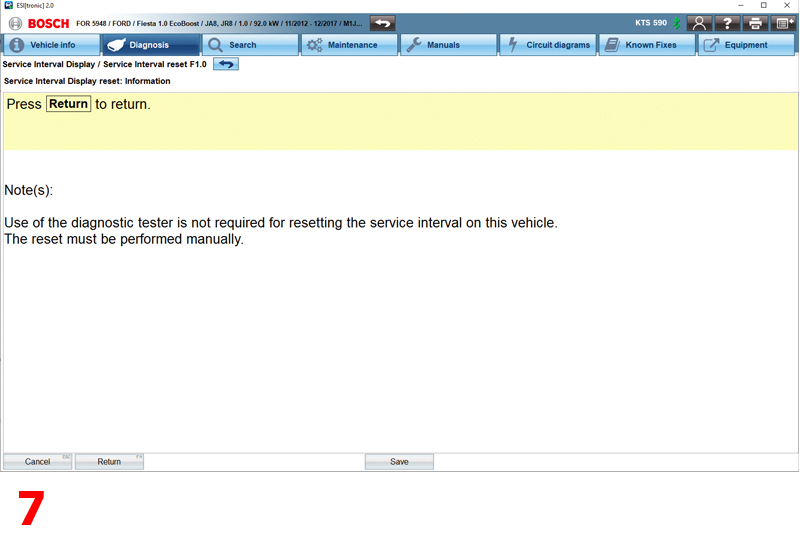
Keeping your software updated is crucial
Remember, making sure your KTS/ ESI[tronic] 2.0 are running the very latest software updates is crucial for maximising the capabilities of the tools at your disposal. When using our newest software, you can rest assured that any online software updates will be downloaded by the diagnostic download manager automatically in the background (see fig.6). With reduced maximum download sizes, it has never been easier to make sure you always have the very latest functional diagnostic coverage and are kept up to date with any enhancements to existing diagnostic systems. However, to ensure you benefit from these online updates, you will need to manually apply any local system software updates and confirm the installation of the downloaded software updates. If these updates are overlooked, you may end up with reduced functionality and incomplete or outdated information. To make sure you do not miss out, simply click once on the ‘Install now’ button and the DDM will do the rest – installing every available update on your computer (see fig.7).
Next month Join us for our next lesson to discover how the ‘known fixes’ feature could turn hours of Googling into seconds of searching.