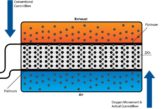KTS Diagnostics Made ‘ESI’ from Robert Bosch
This regular series of technical articles from Bosch focuses on how to get the best out of its ESI[tronic] 2.0 software, which is used in conjunction with the KTS range of diagnostic tools for vehicle fault diagnosis and service function procedures.
In this issue we’re going to explain the various ways that you can get support from the Bosch Automotive team, if you happen to find yourself in the unfortunate situation where you encounter a problem with the Bosch KTS diagnostic tool or ESI 2.0 software.
Obviously we’re biased when we say the Bosch KTS is a great diagnostic tool and we’re very proud of the vast range of vehicle diagnostic coverage that can be accessed by the ESI 2.0 software. However, with new vehicle technology enhancements and vehicles being fitted with more new electronic systems, such as ‘driver assistance’ aids, we strive to continually improve the KTS tool with the development of new model and system coverage, diagnostic functions and technical information within the Bosch ESI 2.0 program.
The Bosch Automotive team has more than 350 ESI[tronic] software development engineers around the world working on new diagnostic systems coverage and enhancements for the 180 vehicle brands that
we cover with KTS. All of our software is thoroughly tested on the relevant vehicles before it is released to the customers, but with the many variants of the vehicle models on the road today it is simply impossible to guarantee that a diagnostic feature or connection problem will never will be faced. We can only fix a problem or give advice on the situation if we know about it, so that’s why customer feedback is important to us.
Bosch technical support hotline
Our UK-based technical support helpline for technicians using Bosch equipment has two dedicated teams that provide help with hardware or software installation queries and technical vehicle problems that technicians may face. In most cases we recommend a call to our Bosch technical hotline first, just in
case the problem can be resolved there and then while you’re working on the vehicle. This would be the best outcome as it will minimise any delays in the workshop and for the vehicle owner. We can talk you through many aspects of using Bosch diagnostics and, if necessary, remotely access your computer to make any checks or changes.
Registered Bosch customers can call the vehicle technical helpline on 0344 6931023 and, for enquiries relating to Bosch garage equipment and software, call 01895 878077.
ESI Ticket
This function is unique to Bosch and is your direct online link to the Bosch ESI[tronic] service team. ‘ESI Ticket’ can be used to submit suggestions or requests and to describe the remaining fault or error that you may potentially encounter, despite our thorough testing.
If you’re using the Bosch KTS on a vehicle and encounter a problem with a feature, function or any information on the tool, then help is at hand!In many cases a quick call to the Bosch technical hotline can give the required solution, but if this doesn’t resolve the issue then an ESI Ticket may be the route to receive the right answers. One example situation where an ESI Ticket could be raised to help us to find a solution is when a task you want to perform isn’t offered or didn’t work successfully on the vehicle.
How to raise an ESI Ticket
The ESI ticket must be created whilst connected to the vehicle in question; it’s imperative not to do this in ‘demo mode’ as important data won’t be collected. When you select ‘ESI Ticket’ from the main menu (see Fig 1) a new window pops up on your screen with many of the data fields pre-filled with information such as your user details, software version, PC specifications and even the vehicle data that you’re connected to (see Fig 2).
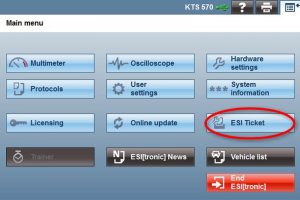
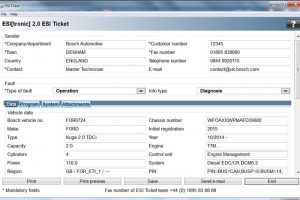
The top part of the ESI Ticket screen contains your details which are taken from the ‘company data’ tab under ‘user settings’ in the main menu. The ESI Ticket offers two ‘drop down’ selections where you can choose the type of fault and the area within ESI 2.0 in which the problem has been faced e.g. Operation & Diagnosis.
Just below this there are four tabs on the ticket screen that allow you to send as much information as possible so that we can analyse, answer and rectify the situation. The first tab is the ‘Data’ section which
shows important information about the vehicle and system chosen. A crucial piece of advice here is to ensure the chassis number (VIN) of the vehicle has appeared in the relevant field. If not then you must type it in manually. The second tab is ‘Program’ which gives data on the ESI 2.0 software installation level (see Fig 3), firmware version in use and also the licence status.
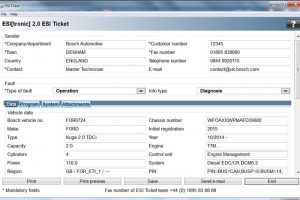
The third tab is ‘System’ which includes specification data about the computer and windows version being used. The fourth tab is the ‘Attachments’ option that enables the KTS user to include more valuable information in the ticket, such as screenshots, operational log files and additional files from your PC.
This supplements the description of the issue as the more information we receive, the better we can understand the problem. The lower part of the ticket screen contains two open text fields where you can
type any other details to help describe the problem further and explain what would be required for a solution.
Known problem
Once all of the mandatory fields have been completed, the ESI Ticket can be previewed (see Fig 4) or sent directly if you have an email client setup on your PC.
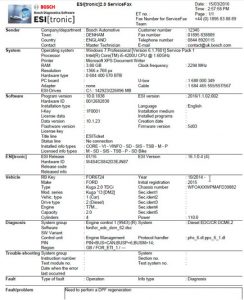
If not, you can save the file into a folder and attach it to an email to be sent to saa.technicaladmin@uk.bosch.com. The ESI Ticket then goes into the Bosch system and will be dealt with by a dedicated team. If the matter is a known problem, you’ll receive an answer with a proposed solution quickly (if sent within office working hours). Sometimes the solution is just a matter of installing an online software update or selecting a different vehicle variant. If the issue isn’t so straightforward, the ticket will be sent to the development team responsible for the brand of vehicle that it concerns. The matter will then be investigated and an answer will be given back to the
customer as soon as possible.
Product enhancement
If the computer running your ESI[tronic] 2.0 is able to connect to the internet then we have a feature called ‘product enhancement’ that will stream usage data from the tool back to the Bosch servers, in a similar way to which your PC or smart phone relays information to the manufacturer. If the check box in the user settings is selected then the feature will be active (see Fig 5).
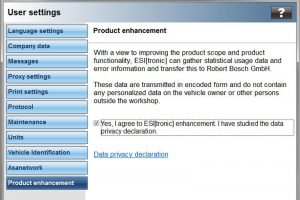
Essential information is fed back to us anonymously (in accordance to the ‘Data privacy declaration’) that enables us to clearly understand the expectations and issues encountered on a day-to-day basis.
Similar to ESI Ticket, this process allows us to better tailor Bosch ESI 2.0 to fulfil our customer’s needs.