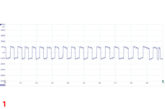KTS diagnotics made ‘ESI’ from Robert Bosch.
This regular series of technical articles from Bosch focuses on how to get the best out of its ESI[tronic] 2.0 software, which is used in conjunction with the KTS range of diagnostic tools for vehicle fault diagnosis and service function procedures. Because of the vast range of features available through the software, Bosch’s technical team will be breaking things down into bite-sized chunks, starting at a beginner level and progressing through to more advanced functions.
Last time out we described how you can make your work simple when reading ‘Actual values’ to correctly analyse readings from the ECU on the vehicle using ESI[tronic]. In this issue, we want to show you how to maximise the capabilities of the tool in your workshop by keeping your software bang up-to-date.
The Bosch Technical Hotline frequently receives calls from technicians working on newer cars, asking for troubleshooting advice, for instance, on how to perform a service-related task on the new vehicle. In many cases their KTS can, in fact, already perform the task, but often the software they’re using has not been updated to the very latest version available.
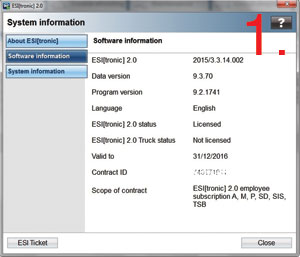 Currently, Bosch ESI[tronic] subscribers will receive a set of installation DVDs three times a year; these will be labelled 2016/1, 2016/2 and 2016/3. These DVDs must always be loaded straight away. It is a common misconception that if you’re running online updates (as described later in this article), that you no longer need to load the DVDs. This is not the case, so let us explain…
Currently, Bosch ESI[tronic] subscribers will receive a set of installation DVDs three times a year; these will be labelled 2016/1, 2016/2 and 2016/3. These DVDs must always be loaded straight away. It is a common misconception that if you’re running online updates (as described later in this article), that you no longer need to load the DVDs. This is not the case, so let us explain…
The DVDs contain the full coverage of the latest possible data every four months. However, certain priority functions are needed sooner than that, so the online update boosts the current software version to allow you to gain access to the priority functions as soon as they’re released without waiting for the next DVD. No doubt, with technological advances in the future, we’ll be able to use, install and update Bosch ESI diagnostics and data solely on the internet, so watch this space!
The best way to check the ESI 2.0 software version that you have is to open the program and click in the top right hand corner ‘Main menu’, then ‘system information’ and then ‘software information’. This will confirm which version of ESI 2.0 is installed on your computer, the level of subscription and the status of the licence (see Fig 1). If your base DVD software version is out-of-date, please try to rectify this as soon possible by checking you have received the discs in the post; if you have any queries or concerns, then its best to call the Bosch hotline.
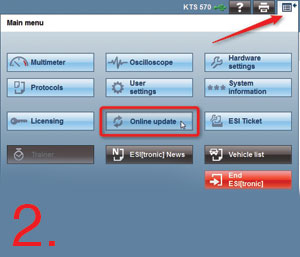 Online updates
Online updates
Approximately every two weeks there will be an intermediate update for ESI 2.0 available to download. These online updates will include new priority systems coverage and enhancements to existing diagnostic systems. It makes a lot of sense to use this online update feature, especially if you’re serious about diagnostics and want to be working on newer cars. This will ensure that you’re not missing out on any functional diagnostic coverage or information and can complete as many tasks on your customer’s cars as possible.
It is easy to set up a wired or wireless connection to the Bosch server to keep your ESI 2.0 updated. From the main menu selection in the top right hand corner, click the ‘Online update’ button (see Fig 2). This will open the Bosch – Diagnostic Download Manager (DDM) in a new window, where you need to login with your customer number and password if you’ve not already done so.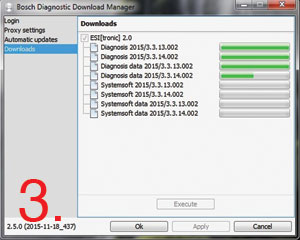
If your internet connection is provided via a networked company server, it may be necessary to enter the proxy settings into the relevant fields. The ‘Test connection’ soft key must be used to verify a solid link to the Bosch download server and then two more tabs are automatically added to the selection list once you’ve logged in. In the ‘Automatic updates’ screen you can set how frequently the DDM searches the Bosch server for updates e.g. every Monday morning, or you can check on demand, by clicking the ‘update’ button.
Once the Diagnostic Download Manager is configured, the intermediate updates will be downloaded in the background (see Fig 3).
 The DDM lets you know if there are new updates ready via a ‘pop up’ message on the task bar (see Fig 4). If you’re interested to know what’s included in the latest update, all you need to do is click on the ‘info’ button from the ‘Downloads’ tab of the DDM and the available updates will be listed with details of all the new vehicles and systems being added with that version (see Fig 5). It is then just a case of selecting ‘execute’ and following the on-screen instructions to install the new data.
The DDM lets you know if there are new updates ready via a ‘pop up’ message on the task bar (see Fig 4). If you’re interested to know what’s included in the latest update, all you need to do is click on the ‘info’ button from the ‘Downloads’ tab of the DDM and the available updates will be listed with details of all the new vehicles and systems being added with that version (see Fig 5). It is then just a case of selecting ‘execute’ and following the on-screen instructions to install the new data.
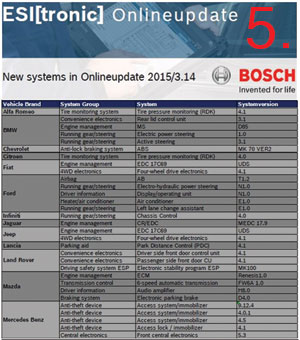 You now have the benefit of the very latest diagnostic software that has been produced by the Bosch Data Engineering teams around the world for the 180 brands of vehicles that we cover!
You now have the benefit of the very latest diagnostic software that has been produced by the Bosch Data Engineering teams around the world for the 180 brands of vehicles that we cover!
Help is at hand
If you’re new to using Bosch automotive diagnostics or still finding your way around the tool, another really useful feature is the ‘ESI[tronic] 2.0 Online Help’ tool. It is accessed by clicking the ‘question mark’ (?) button in the top right hand corner of the screen. Although it is called ‘online’ help, you don’t actually have to be on the internet to use it!
A searchable and interactive help library will open in a new window and assist you on many KTS/ESI topics (see Fig 6). ESI 2.0 is a huge software program, so for the best speed and performance we recommend using a PC device with at least 4 GB of RAM and a 1.6 GHz or higher processor. Currently, the Windows operating systems that are supported are: Windows XP with Service Pack 3 (32 bit), Windows Vista (32 bit), Windows 7 (32/64 bit) and Windows 8/8.1 (32/64 bit). Additionally there is more good news as from the 2016/1 DVD version onwards ![Help is at hand If you’re new to using Bosch automotive diagnostics or still finding your way around the tool, another really useful feature is the ‘ESI[tronic] 2.0 Online Help’ tool. It is accessed by clicking the ‘question mark’ (?) button in the top right hand corner of the screen. Although it is called ‘online’ help, you don’t actually have to be on the internet to use it! A searchable and interactive help library will open in a new window and assist you on many KTS/ESI topics (see Fig 6). ESI 2.0 is a huge software program, so for the best speed and performance we recommend using a PC device with at least 4 GB of RAM and a 1.6 GHz or higher processor. Currently, the Windows operating systems that are supported are: Windows XP with Service Pack 3 (32 bit), Windows Vista (32 bit), Windows 7 (32/64 bit) and Windows 8/8.1 (32/64 bit). Additionally there is more good news as from the 2016/1 DVD version onwards Windows 10 is now officially supported as well. Another occasional obstacle that you might experience when updating your software from Bosch is that your anti-virus software application may trigger an automatic block of an installation file. If problems are experienced, you can always call our Bosch ESI[tronic] support helpline for advice. Our technical team will do their best to get you up and running again as quickly as possible. To find out how you can get in contact you should log on to: www.boschworkshopworld.co.uk. Online licensing feature As with many technology-based solutions, the internet brings us more convenience and the online licensing feature is a great example of this. It is accessed from the main menu and is a reliable way to instantly activate or renew your annual ESI 2.0 software subscription at any time on the internet with a valid customer number and password. If you don’t have a current subscription, you should call your local equipment supplier to set up or renew your contract.](http://pmmonline.co.uk/wp-content/uploads/2016/06/fig_6_esi_help.jpg) Windows 10 is now officially supported as well.
Windows 10 is now officially supported as well.
Another occasional obstacle that you might experience when updating your software from Bosch is that your anti-virus software application may trigger an automatic block of an installation file. If problems are experienced, you can always call our Bosch ESI[tronic] support helpline for advice. Our technical team will do their best to get you up and running again as quickly as possible. To find out how you can get in contact you should log on to: www.boschworkshopworld.co.uk.
Online licensing feature
As with many technology-based solutions, the internet brings us more convenience and the online licensing feature is a great example of this. It is accessed from the main menu and is a reliable way to instantly activate or renew your annual ESI 2.0 software subscription at any time on the internet with a valid customer number and password. If you don’t have a current subscription, you should call your local equipment supplier to set up or renew your contract.
Keep a look out for the next instalment!